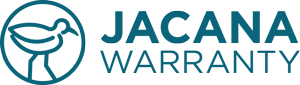Product Details
Order:
100015015Category:
Home Theatre/TV’sPackage:
Product:
TelevisionPlan:
1-Year PlanManufacturer:
SamsungDescription:
samsung 82' TVModel #:
QN82Q7OT 82'' QLED 4K SMARTValue:
$2000
Store:
ABC WAREHOUSE
Current Term:
1 Year
New?:
New
Purchase Date:
08/17/2021
Vendor Name:
Jacana WarrantyValidation
Disapproval Reason:
Hello Mr. Hoskins,Our apologies if it was not communicated of the finalization of your claim. Your protection plan for televisions are for mechanical breakdown only and doesn’t include Accidental Damage. As per the description of the issue with the screen damage – this would not be covered under the policy.
"painting my house moving the tv to paint the wall the tv fall over on its face and crack the screen and when I power it on the tv power on and power off and would not power back on"
If you have questions or need additional images, simply click the “Request More Information” link in the Validation Section next to the title and label, “More Info,” and fill out and submit the form.
The customer will get an email, with a link to respond verbally, as well as upload additional images.
When the customer submits their response and/or images you will get an email notifying you that the customer has responded.
The response will appear on your claims filed dashboard in the Validation Section under “More Info Response.”
The additional images will also appear on the ‘claims filed’ dashboard in the Validation Section under the line entitled: “Additional.” There you will see clickable links that will show you the additional photos that you requested.
If you desire further correspondence with the customer, please email them directly by clicking their email on the claim header next to their name.
Please note that a History of all “More Information” requests can be found by clicking the “Claims Inbox” menu item. Here you will see a list and History of all ‘Request More Information’ customer responses.
You also have the option of calling the customer. Their phone number is also located on the header of the claim. More Info Request:
Hello Ronald,The customer will get an email, with a link to respond verbally, as well as upload additional images.
When the customer submits their response and/or images you will get an email notifying you that the customer has responded.
The response will appear on your claims filed dashboard in the Validation Section under “More Info Response.”
The additional images will also appear on the ‘claims filed’ dashboard in the Validation Section under the line entitled: “Additional.” There you will see clickable links that will show you the additional photos that you requested.
If you desire further correspondence with the customer, please email them directly by clicking their email on the claim header next to their name.
Please note that a History of all “More Information” requests can be found by clicking the “Claims Inbox” menu item. Here you will see a list and History of all ‘Request More Information’ customer responses.
You also have the option of calling the customer. Their phone number is also located on the header of the claim. More Info Request:
Thank you for submitting your claim with us! After reviewing your claim details, the image of the damaged screen is for an ONN Television, however you registered your claim under a Samsung 82" screen. Please clarify the issue with the registered Samsung TV so that we can move forward with your claim. Thank you in advance!
Jacana Claims Team
More Info Response:
Waiting on Response
Customer Diagnosis:
painting my house moveing the tv to paint the wall the tv fall over on its face and crack the screen and when I power it on the tv power on and power off and would not power back on
Receipts:
Image
Damage:
Image
Additional:
No Additional
Additional Questions:
None
Next, you will want to decide the action you want to take. Please note that on the file a claim form the customer submitted, they have the option to choose their preference.
Carry-In The “Carry-In” option means they carry their phone into a local repair shop. If they choose this option, the “Take Action” section of the claim will say, “Carry-In”. If the customer has a specific repair shop, the address and phone number will appear below the word, ”Carry-In.”
At this point all that’s needed is to click “Carry-In” on the claim header dropdown, labeled, “Action.”
Once this is done, the page will automatically redirect you to the Carry-in Dashboard at which point you can proceed with the claim.
Mail-In Another option is “Mail-In” which means the customer would prefer to have their phone mailed and shipped to a Service Center of your choice. If they choose this option, the “Take Action” section of the claim will say, “Mail-In.”
All that’s needed is to click “Mail-In” on the claim header dropdown, labeled, “Action.”
Once this is done, the page will automatically redirect you to the “Mail-In” Dashboard at which point you can proceed with the claim.
Gift Card or Fund Wallet If the Take Action is “Gift Card,” and the claim has been properly validated, and approved first, then you want to simply click, “Gift Card of Fund Wallet” on the dropdown labeled, “Action” on the claim header. Once this is done, a popup will appear confirming a successful payout. Click “Ok.” Once you confirm by clicking, “Ok,” then the page will refresh, and the claim will automatically disappear from the page, marked complete, and will now only appear on the “Claims Complete” dashboard. There will be nothing more to do. To confirm that payout you can click, “Payouts” on the menu, to visit the Payouts Dashboard. Here you will see the claims that are paid, listed by Claim Number.
Carry-In The “Carry-In” option means they carry their phone into a local repair shop. If they choose this option, the “Take Action” section of the claim will say, “Carry-In”. If the customer has a specific repair shop, the address and phone number will appear below the word, ”Carry-In.”
At this point all that’s needed is to click “Carry-In” on the claim header dropdown, labeled, “Action.”
Once this is done, the page will automatically redirect you to the Carry-in Dashboard at which point you can proceed with the claim.
Mail-In Another option is “Mail-In” which means the customer would prefer to have their phone mailed and shipped to a Service Center of your choice. If they choose this option, the “Take Action” section of the claim will say, “Mail-In.”
All that’s needed is to click “Mail-In” on the claim header dropdown, labeled, “Action.”
Once this is done, the page will automatically redirect you to the “Mail-In” Dashboard at which point you can proceed with the claim.
Gift Card or Fund Wallet If the Take Action is “Gift Card,” and the claim has been properly validated, and approved first, then you want to simply click, “Gift Card of Fund Wallet” on the dropdown labeled, “Action” on the claim header. Once this is done, a popup will appear confirming a successful payout. Click “Ok.” Once you confirm by clicking, “Ok,” then the page will refresh, and the claim will automatically disappear from the page, marked complete, and will now only appear on the “Claims Complete” dashboard. There will be nothing more to do. To confirm that payout you can click, “Payouts” on the menu, to visit the Payouts Dashboard. Here you will see the claims that are paid, listed by Claim Number.
Take Action
Warranty Details
WDOP:
08/08/2023Registered:
1227 Days AgoClaim Created:
456 Days AgoAction:
REPAIR
Phase:
EXT
Coverage:
BD | Breakdown
Value:
$2000
Deductible:
DD-BD: $0
Funding:
$2000 - Requested