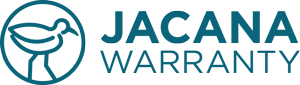Product Details
Order:
100015184Category:
Home/Garden/ToolsPackage:
Product:
FloorcarePlan:
Monthly PlanManufacturer:
UnsureDescription:
Laminate flooringModel #:
UnsureValue:
$1900
Store:
Current Term:
1 Year
New?:
New
Purchase Date:
10/01/2023
Vendor Name:
Jacana WarrantyValidation
Disapproval Reason:
Due to the damage being caused by a water leak, it wouldn’t be covered under a manufacturer’s warranty or your Jacana policy. However, it should be covered under your home owner insurance policy base upon the description of how the damage occurred.
More Info?
Request More Information
More Info Response:
No Request Sent
Customer Diagnosis:
No Diagnosis
Receipts:
No Receipt Images
Damage:
No Damage Images
Additional Questions:
It’s over a year old. Did I enter the wrong info ?
Next, you will want to decide the action you want to take. Please note that on the file a claim form the customer submitted, they have the option to choose their preference.
Carry-In The “Carry-In” option means they carry their phone into a local repair shop. If they choose this option, the “Take Action” section of the claim will say, “Carry-In”. If the customer has a specific repair shop, the address and phone number will appear below the word, ”Carry-In.”
At this point all that’s needed is to click “Carry-In” on the claim header dropdown, labeled, “Action.”
Once this is done, the page will automatically redirect you to the Carry-in Dashboard at which point you can proceed with the claim.
Mail-In Another option is “Mail-In” which means the customer would prefer to have their phone mailed and shipped to a Service Center of your choice. If they choose this option, the “Take Action” section of the claim will say, “Mail-In.”
All that’s needed is to click “Mail-In” on the claim header dropdown, labeled, “Action.”
Once this is done, the page will automatically redirect you to the “Mail-In” Dashboard at which point you can proceed with the claim.
Gift Card or Fund Wallet If the Take Action is “Gift Card,” and the claim has been properly validated, and approved first, then you want to simply click, “Gift Card of Fund Wallet” on the dropdown labeled, “Action” on the claim header. Once this is done, a popup will appear confirming a successful payout. Click “Ok.” Once you confirm by clicking, “Ok,” then the page will refresh, and the claim will automatically disappear from the page, marked complete, and will now only appear on the “Claims Complete” dashboard. There will be nothing more to do. To confirm that payout you can click, “Payouts” on the menu, to visit the Payouts Dashboard. Here you will see the claims that are paid, listed by Claim Number.
Follow Up
Carry-In The “Carry-In” option means they carry their phone into a local repair shop. If they choose this option, the “Take Action” section of the claim will say, “Carry-In”. If the customer has a specific repair shop, the address and phone number will appear below the word, ”Carry-In.”
At this point all that’s needed is to click “Carry-In” on the claim header dropdown, labeled, “Action.”
Once this is done, the page will automatically redirect you to the Carry-in Dashboard at which point you can proceed with the claim.
Mail-In Another option is “Mail-In” which means the customer would prefer to have their phone mailed and shipped to a Service Center of your choice. If they choose this option, the “Take Action” section of the claim will say, “Mail-In.”
All that’s needed is to click “Mail-In” on the claim header dropdown, labeled, “Action.”
Once this is done, the page will automatically redirect you to the “Mail-In” Dashboard at which point you can proceed with the claim.
Gift Card or Fund Wallet If the Take Action is “Gift Card,” and the claim has been properly validated, and approved first, then you want to simply click, “Gift Card of Fund Wallet” on the dropdown labeled, “Action” on the claim header. Once this is done, a popup will appear confirming a successful payout. Click “Ok.” Once you confirm by clicking, “Ok,” then the page will refresh, and the claim will automatically disappear from the page, marked complete, and will now only appear on the “Claims Complete” dashboard. There will be nothing more to do. To confirm that payout you can click, “Payouts” on the menu, to visit the Payouts Dashboard. Here you will see the claims that are paid, listed by Claim Number.
Take Action
ManufacturerFollow Up
Warranty Details
WDOP:
11/19/2023Registered:
452 Days AgoClaim Created:
364 Days AgoAction:
REPAIR
Phase:
OEM
Coverage:
BD |
Value:
$1900
Deductible:
DD-BD: $0
Funding:
$1900 - Requested